Book scanners
Tutorial
1
Insert USB.

2
Pricelist
Scanning is
FREE OF CHARGE
3
Choose English and press the button Next.

4
Select preferred option:
Use shopping cart – scans are stored in the shopping cart where you can edit, select, delete them, etc. before saving them to the USB
Direct output (save only) – scans are saved automatically to USB.
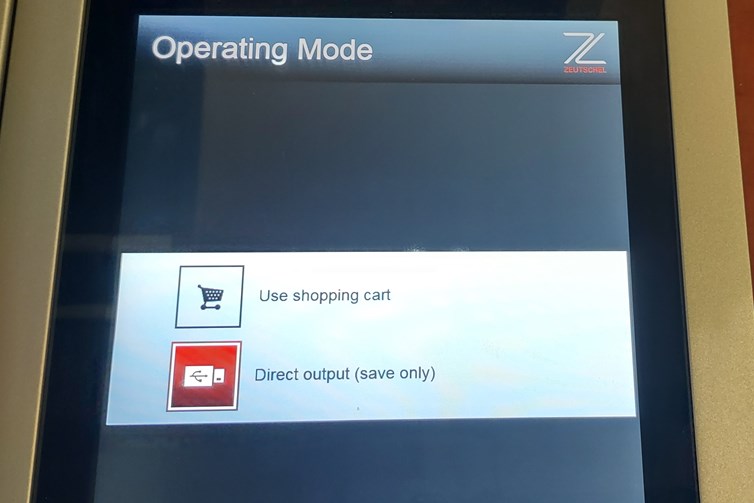
5
Choose format, and name your file.

6
Settings – set the other options.
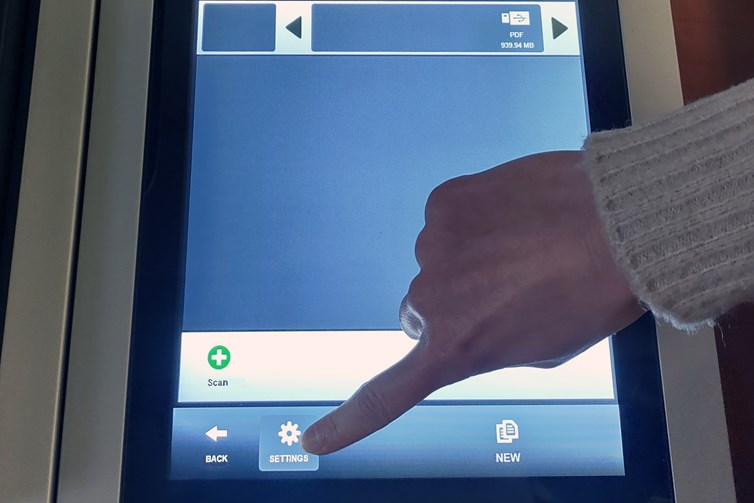
7
Confirm your choice by pressing the button Apply.
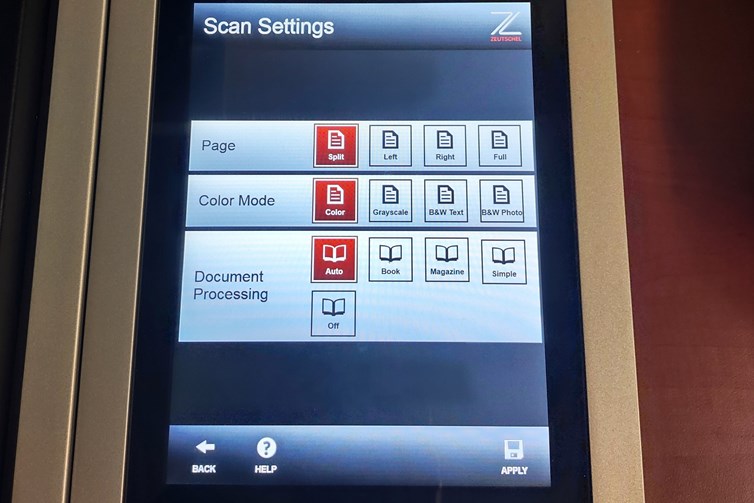
8
Place the document face up.

9
Start by pressing the button Scan.
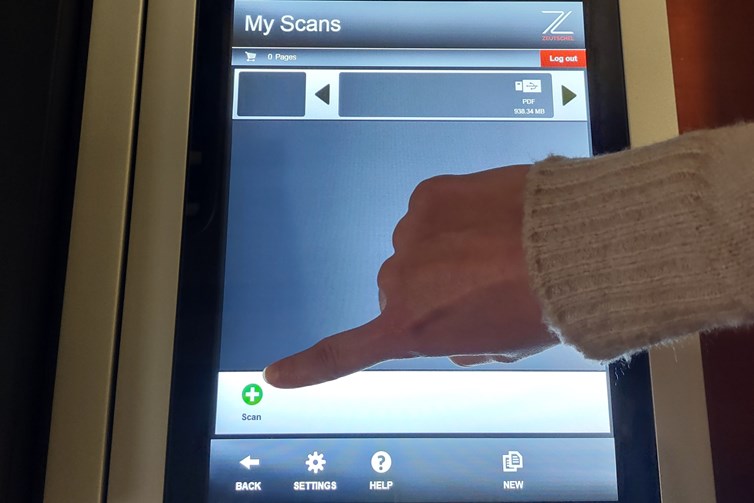
10
You can edit the scan before saving it.

11
Save the scan.
If you choose the option “Use shopping cart”, then do not forget to open the shopping cart after scanning the last page, and save the scans to the USB.
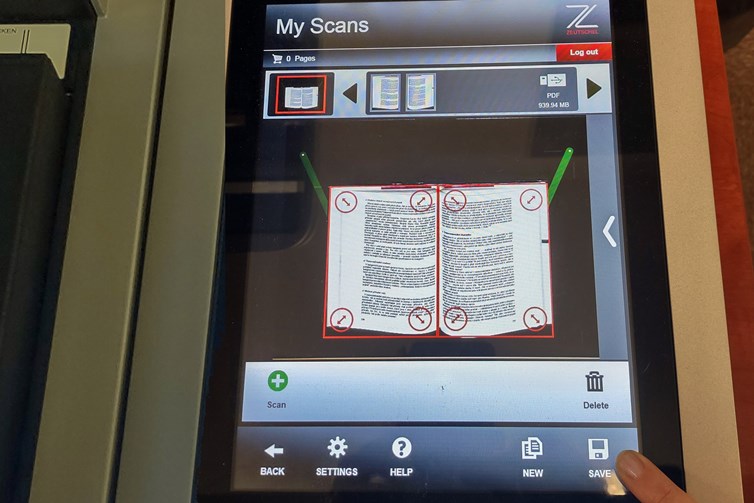
12
Log out and take out your USB.

Do you need help?
- we are here for you at the information and circulation desk
- e-mail: library@fss.muni.cz
- phone: +420549491984
© 2021 Central library FSS, MU